Brother Printer MFC-L8850CDW Wireless Color Laser Printer with Scanner, Copier and Fax
- Fast color and black printing up to 32 ppm
- Automatic two sided printing plus single pass duplex copy/scan
- Easy to install on your wired or wireless network or print locally via USB from your computer
- 4.85″ color Touchscreen display with Web Connect
Brother MFC-L8850CDW

View Larger

View Larger

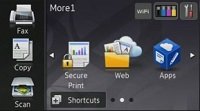


View Larger
Connect the Brother MFC-L8850CDW to your wireless or wired network to provide your entire workgroup with fast, reliable printing and copying of high-impact color documents, plus faxing and advanced scanning capabilities. It prints brilliant color and crisp black output at up to 2400 x 600 dpi for the professional results that your business reports, spreadsheets and presentations deserve. With print speeds up to 32ppm in both color and black, automatic duplex (two-sided) printing, plus time-saving single-pass duplex copying and scanning, you won’t waste time waiting for your printouts, copies or scans to complete. Whether you’re printing color business documents, making copies, or scanning, the MFC-L8850CDW will help you get back to work – fast!
High-Quality Scanning of Color and Black and White Documents to a Variety of Network and Cloud Destinations
With an optical scan resolution of up to 1200 x 2400 dpi1, the MFC-L8850CDW can scan single documents with stunning clarity via the legal-size document glass. Single-pass duplex copying, scanning, and faxing captures both sides of a page in one pass, to help save time. Scan multi-page documents up to legal size, using the 50-page capacity automatic document feeder. You can even scan multiple documents to a single PDF.
Scan to a variety of destinations, including file, image, OCR, e-mail, Microsoft SharePoint2, e-mail server3, FTP, Secure FTP, network folder (CIFS-Windows only) or to your USB flash memory drive4 plugged directly into the unit’s convenient front access port.
Access popular cloud services directly from the 4.85” Color TouchScreen LCD Display using the exclusive Brother Web Connect Interface5. This allows you to scan to or print from specific cloud services using an Internet connected Brother MFC-L8850CDW without using a computer. Access popular cloud services such as DROPBOX, BR-DOCS, EVERNOTE, GOOGLE DRIVE, ONENOTE, ONEDRIVE, and more.
Advanced scanning features including base color (background) removal, ID Scan2, continuous scanning2, and blank page skip2 help ensure your scans come out right the first time.
Scan documents to your compatible Apple iOS, Android, Kindle Fire, or Windows Phone mobile device via the Brother iPrint&Scan app6.
Cost-saving Features Help Maximize Your Color Printing Budget
Brother designed the MFC-L8850CDW to help businesses keep their printing budget in line. There are multiple ways to make the most of your printing dollar, including:
- High-yield replacement toner cartridges4 (TN-336 BK/C/M/Y) print approximately 4,000 pages7 black and 3,500 pages7 color to help reduce printing costs.
- Secure Function Lock limits accessibility to selected functionality on a per user or group basis (for up to 100 users) to help reduce unnecessary use as well as paper and toner consumption.
- Two-sided (duplex) printing automatically produces two-sided color documents to help save paper.
- N-in-1 printing and copying to help reduce paper and toner usage by combining multiple pages onto one page.
- ENERGY STAR Qualified with Deep Sleep Mode that uses less than two watts of power when not in use.
- Auto Off Mode powers off the unit when not in use to reduce energy consumption.
- Toner Save Mode for printing your less critical business documents.
Flexible Connectivity and Security Options Make the MFC-L8850CDW Ideal for Your Small Office
It’s easy to install the MFC-L8850CDW on a wireless network or on a wired network via Ethernet, or connect locally to a single computer via Hi-Speed USB 2.0 connection (cable not included). Plus, the USB Direct Interface on the front of the unit provides convenient walk-up printing from or scanning to your USB flash memory drive9. And for organizations concerned with security, the MFC-L8850CDW offers several advanced security features including: Secure Print, Secure Function Lock, SSL, Enterprise Security (802.1x), network user authentication via Active Directory (LDAP), and more.
Easy Printing from Leading Mobile Devices
Your workgroup and visitors to your office will appreciate the convenience of printing wirelessly6 from a compatible Apple iOS, Android, Kindle Fire, or Windows Phone mobile device. Print via AirPrint, Google Cloud Print, the Brother iPrint&Scan app, Wi-Fi Direct, or Cortado Workplace.
Flexible Paper Handling Helps Handle Demanding Workgroup Printing
The MFC-L8850CDW features a 250-sheet capacity paper tray that adjusts to hold letter or legal paper and a 50-sheet capacity multi-purpose tray for envelopes and thicker media. If you want more paper capacity, you’ll really appreciate the ability to add a 500-sheet capacity add-on tray (LT320CL)4 to expand to an 800-sheet total capacity that can help reduce time-consuming paper refills.
Product Comparison
| Product (MFC) | MFC-9330CDW | MFC-L8600CDW | MFC-L8850CDW |
|---|---|---|---|
| Max. Print Speed (clr/blk) | 23ppm / 23ppm | 30ppm / 30ppm | 32ppm / 32ppm |
| Memory (std/max) | 256MB / 256MB | 256MB / 512MB | |
| Max. Print Resolution | 600 x 2400 dpi | Up to 2400 x 600 dpi | |
| LCD Display | 3.7″ Color Touchscreen | 4.85″ Color Touchscreen | |
| Automatic Duplex | Print / Copy / Scan / Fax | ||
| Paper Capacity (std/max) | 250 / 250 | 300 / 8004 | |
| Standard Interfaces | Wireless 802.11b/g/n, Ethernet, Hi-Speed USB 2.0 | ||
| ADF Capacity | 35 pages | 50 pages | |
| USB Direct Interface | Yes | ||
| Mobile Device Printing6 | AirPrint, Google Cloud Print, Brother iPrint&Scan (downloadable app), Cortado Workplace, and Wi-Fi Direct | ||
| Recommended monthly print volume | 30,000 | 40,000 | 60,000 |
| Replacement Toner Yields (blk/color pgs)4,7 | 2,500 / 1,400 or 2,200 | 2,500 or 4,000 / 1,500 or 3,500 | |
1. From document glass.
2. Feature available using Brother Control Center.
3. Requires SMTP/POP3 mail server support.
4. Additional purchase required.
5. Requires Internet connection and an account with desired service.
6. Requires connection to a wireless network.
7. Based on yields in accordance with ISO/IEC 19798 (letter/A4).
8. When comparing high-yield TN-336 C/M/Y cartridges vs. standard-yield TN-331 C/M/Y cartridge yields.
9. USB drive sold separately. Print JPEG, PDF, and XPS files.
List Price: $ 599.99
Price: [wpramaprice asin=”B00K5UZP2S”]
[wpramareviews asin=”B00K5UZP2S”]
HP Officejet Pro 6830 Wireless All-In-One Inkjet Printer (E3E02A#B1H)
- Make a professional impression with high-quality color printing that can get your business noticed-for up to 50% lower cost per page than color lasers.[1]
- Easily print from all your devices-smartphones, tablets, and Internet-connected notebooks and PCs-across the office or on the go.[2] It’s simple and direct with wireless and wired networking, and HP ePrint.[6,7]
- Handle more tasks without slowing down. Grow your business with an e-all-in-one you can count on to help you work smarter, effortlessly.
- Use only Original HP Ink in your HP printer for great results, print after print
HP Officejet Pro 6830 e-All-in-One Printer.
List Price: $ 179.99
Price: [wpramaprice asin=”B00M27V6SE”]
[wpramareviews asin=”B00M27V6SE”]
More Products



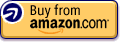


Solid, Office Quality Machine With A Few Caveats,
We have been using a previous version color laser multi-function, Brother MFC-9970CDW Color Laser All-in-One with Wireless Networking and Duplex, for several years now and have been fairly happy with it. This most recent upgrade offers a few welcome new features, but also retains some of the same flaws from the MFC-9970.
First and foremost, this thing is huge, even slightly larger than the 9970, which was already a behemoth. This is about twice the size, both in width and height, as a standard laser printer and perhaps three times the weight. If you’re using this in a home office scenario, as we are, make sure you have the room … And help to lift it to wherever you plan to install it.
Seriously, it’s B-I-G check out the dimensions and measure before buying; this thing takes up more than half an average desktop.
Other than physically moving the thing, install was simple. We’re an all Apple household and I never use included printer software. I did all the unpacking–mostly a myriad of tape removal–plugged it in and used the touchscreen to connect to my wifi network, which was simple and easy. Then I went on my MacBook Pro, used the add printer option and the Brother popped up immediately. Within about five minutes of plug-in I was printing, which is awesome.
To set up the other features is also fairly easy, though may require a bit more investigation of the instruction book, to, for example, set particulars for your phone system if you’re sharing a fax and voice line. Even with those caveats it wasn’t more than 15 minutes total, and the ability to get a test fax from Brother to makes sure your set-up is correct was much appreciated. (I know fax is antiquated, but I work from home and you’d be amazed how often it’s still needed for sending/receiving various signature documents to clients.)
Like previous Brother MFC printers, it appears that scanning only works when the printer is connected via USB and, since it’s not a feature we use much, so I haven’t bothered to even try to test that out yet. (If I’m wrong about needing to be hard-wired to scan, please let me know. I’d love to be able to use this feature without running a wire the few times per year it would come in handy.)
As for print and copy quality, I’ve found both black and white and color prints crisp and more than acceptable with my previous color laser MFC and, if anything, they are better here, not to mention noticeably faster. A graphic-heavy color page may take a bit longer, but not extraordinarily so, and while you won’t want to use this, or any color laser, for photo printing, it’s perfectly acceptable for even intricate page proofs, which I use it for regularly.
Black and white prints and copies, as well as those with just some color, are super speedy and the sheet feeder works very well for both copying and faxing, with only rare jams as long as you stick to full-size, standard letter sheets. Odd-size copying and faxing can easily be done from the glass, which also works smoothly. You can also copy or fax from the sheet feeder even if you’ve accidentally left something on the glass, without incident, unlike some other MFC models.
The downfall, again, as with the previous version–and something I’d sincerely hoped was improved here, but sadly isn’t–is that auto-duplex for either copying or printing works pretty poorly. Yes, it can, theoretically, automatically print or copy to two-sides, and the feature isn’t hard to select via print menu or touchscreen … It’s just that in actual practice it doesn’t work well. At all. Frequent and hard to clear paper jams, and constant overheating, particularly if you’re trying to print color to two sides, plagued every duplex print job I attempted.
A 10-page PDF, for instance, printed 10 one-sided copies flawlessly (that’s 100 sheets), quickly and without incident. When I tried to print the same PDF 10 times as a duplex document, the printer bogged down before it even finished the first copy, and stopped three more times with jams and heat issues before it even got to copy 5, with several ruined pages that would have required re-dos anyway. When a “clear jam and leave machine to cool down 10 minutes” message suspended my attempt once again, I just gave up. I’d love to be able to save space and paper, but the duplex feature here just isn’t robust enough to rely on.
In terms of toner life and replacement of the four toner cartridges used–black, cyan, magenta and yellow–I’ll add my biggest caveat(s) … I can’t comment on longevity here since I’ve only been using it a day, but I will say I’ve had very good luck with toner life in my previous color laser MFC, and have no reason to suspect it will be otherwise here. Yes, replacement cartridges are…
Read more
Was this review helpful to you?

|OUTSTANDING Workgroup Multifunction, LOTS of Features & MOBILE CONNECTIVITY (UPDATED 1/31/15),
The MFC-L8850CDW is a fast and capable workgroup multifunction loaded with impressive features and networking and it is built to last. The Brother software has a smallish footprint and does not bog down your computer with marketing software. It’s all business.
The MFC-L8850CDW is one HEAVY printer. It also has a serious footprint: 19.3in Wide x 20.7in Deep x 20.9 in High. When received the MFC-L8850CDW I put the box on my scale and it topped 80lbs!! The printer itself tops 67lbs. Make sure it’s on a sturdy table. Packaging is quite good as is typical for Brother and while the box had some external damage the printer was in perfect condition. Bravo Brother!
Other than lifting this monster of a printer setup was very easy. The biggest annoyance was finding and removing all the shipping tape!
The printer comes with TN331 standard yield cartridges which drop right in. They are good for 2500 pages B&W or 1500 pages Color. It can take the TN336 high yield cartridges which mean less frequent changes and more economical printing. I always get genuine Brother cartridges. I had a printer ruined by third party cartridges years ago and the savings just aren’t worth it for me as I depend on my printing being reliable.
We ended up with the MFC-L8850CDW connected via wired networking. We performed most of the setup via the web interface. It’s very easy and follows typical Brother web interface patterns. I appreciate this consistency as it makes management of our client’s various Brother printing solutions intuitive and simple.
Driver installation was simple and consistent with other Brother printer installations. When installed the driver finds the printer on the network and registers the PC with the MFC-L8850CDW so you can scan-to-PC from the device. This is a very very nice touch! The installation installs PaperPort scanned document management from Scansoft. We have used this for years and find it a good product for managing our scans and scanned documents.
I found the large LCD touch screen both intuitive and attractive. I was able to easily use it for wireless setup and to manage functions/settings of the printer/scanner/copier and fax at the printer. I prefer the web page based management when not standing at the printer. Everything can be setup via the web page and typing on a real keyboard is just a lot easier.
While I setup the wireless to see how it would work I ended up using a wired LAN connection. It’s just more reliable and the connection was handy.
Printing is very quick. I believe the spec’s are close to real-world at 32ppm for both color and B&W. The MFC-L8850CDW has a pretty quick first page print time. To get that the printer has a large surge current needed to warm the print drum/fuser. This is why one should not plug a laser printer into a UPS – they tend to overload them with the surge current which leads to premature failure.
Printing from my iPhone just worked with the airprint compatibility. This means any Apple devices that support airprint should JUST WORK. Excellent!
I have used ordinary laser printer paper. I also used business card stock which is pretty heavy. No problems. Previous Brother color laser multifunction printers have had problems wrinkling envelopes – not with this model so far. That’s with #10 security envelopes.
The paper tray holds 300 sheets, more than the typical 250. It’s great for people who prefer to fill the paper tray less often. That’s me, for sure! The multi-purpose tray (for envelopes or small quantity runs) hold up to 50 sheets. The output hopper is full at 150 pages. I find this more than ample.
There is a USB plug on the front of the printer for printing directly from USB storage like thumb drives. I have not used this yet. You can also scan to a USB storage device, but I have not tried this yet either. It’s cool and maybe it will come in handy.
I have used plenty of duplexing printers but didn’t know how much I would appreciate the duplexing scanning. The scanner is quick at about 3s a page with default settings. The included PaperPort software is not the newest version but quite functional on our Windows 7 Pro systems. It has been a good scanned document management system for us.
It is worth noting that the scanner glass size is legal size, not…
Read more
Was this review helpful to you?

|After some use, sheet feeder is unreliable and color not acccurate,
Update June 2015
I unplugged the printer, left it off for a while, turned it back on, and the error message disappeared (see below). I decided not to turn off the printer until I had a chance to call Brother, but the more I use this printer, the less confidence I have that it will perform or last as long as other Brother printers I have had. Because of my concern regarding its reliability, I am actually going to buy a backup printer. In other words, if you need a printer for time sensitive business needs, I would be somewhat cautious in buying this particular printer.
Update May 2015:
Though I have not used the printer much, out of the blue I received a “print unable oa” error message. The panel asks me to turn the computer off and then back on. I did so, but the same error appears. Tech support is closed now, but I have a big print job needed for tomorrow. I will upgrade my rating back to its current 2 star if there is a simple fix for this, but, if not, my earlier concerns regarding build quality may prove true.
Even without this problem, I think the printer is only fair, since the color is inaccurate, and the sheet feeder does not work reliably, but to get a sudden error message that disables the printer from working…that’s a problem.
Update January 2015:
I have just started using color printing of documents and I must say I am disappointed in the difference between what I see on the screen, or from what I have scanned, and what gets printed out. The most obvious discrepancy is scanning or copying a letter that is signed in blue ink, and the print out is much darker, sometimes almost with her purple tint. The same for printing emails that have their replies in blue: it prints out almost a dark purple. Since this is my first color printer I don’t know how accurate they tend to be. The printed version is still okay and usable, but not as accurate as I would like it to be especially since each color cartridge costs about $90, a total of $270 just to replace the cartridges. I have used Brother printers for years, but this one is a disappointment.
Update December 2014:
As I note below, one of the primary things I use a multifunction printer for the scanning documents. I still have my older Brother 8860DN, and I have scanned tens of thousands of pages of documents. I have not used the new printer (L8850CDW) nearly as much, and recently, I have noticed more scanning jams. Recently I scanned a 35 page document in the new printer, but it kept jamming. I tried scanning it in my older Brother printer without a problem.
I have concerns this color printer will not be as reliable. Although it is heavier, it does not feel as well constructed. For example, the 8860DN has a very solid feel where the paper is fed, as well as in the part where you put in envelopes, when you open and close it. The L8850CDW feels much less solid, which is maybe why I am having problems.
This last scan, which works on my old Brother (8860DN), but not on my new Brother (L8850CDW) is a bad sign that the new Brother is not as well made and will not hold up over the long-term. Right now, I would not recommend this printer. I will update if further use changes my opinion.
Initial review:
I received this printer recently, and I will be updating this review as I use the printer more. So far I am the first verified purchaser to leave a review (the others were Vine reviewers). I had concerns about ordering because it is a brand new and untested new model and one of the two initial Vine reviewers reported some jams in printing double-sided. A printer should not be jamming regularly no matter unless you are feeding in the wrong kind of paper. The other reviewer didn’t try the scanning function.
My first attempt at printing 50 pages double-sided worked perfectly.
I have also scanned double-sided with no problem. The bottom line, if this printer works as well as my other Brother printers, I will be very happy. I have been a long-time user of Brother printers and I have scanned many tens of thousands of pages with virtually no jamming. One of the reasons I switched from HP to Brother is that the HP printers I have used were always jamming. This is a feature that is too important to me and I can’t afford to be dealing with paper jams of any kind.
I should note that although the sheet feeder is rated for 50 pages, as were my older Brother printers, I do not recommend doing that many at one time. Depending on the condition of what you are scanning, I would scan anywhere from 25 to 40 pages at a time, with 30 as average. Although it would be really nice to scan more pages (and I will attempt that with this printer over the next several days), I have not found that the particularly problematic and it virtually eliminates jams at least for the scanning part of the printer. (Update, I…
Read more
Was this review helpful to you?

|It uses individual ink cartridges which are available in two different sizes and prices,
But in my opinion, an essential feature which makes this HP e-All-In-One printer outstanding, is the option of getting individual ink cartridges. There is even the choice of getting regular or HP high yield XL ink cartridges, which I call (XL) extra large cartridges. In previous years, I bought Canon printers because of the individual ink cartridges feature alone; in spite of knowing that HP printing quality might have been better. The fact of being on a tight budget had me thinking about ink replacements whenever I had to buy a printer. I prefer to use original manufactured ink as much as possible, because I ruined a printer once by using generic ink cartridges refills. So, being able to save on original ink cartridges it’s great. For instance, if one prints a few color pictures, one can get the regular size color ink cartridges and the extra large black ink cartridges. Or vice versa, if printing photographs for a family event like a wedding, vacations or the holidays.
The HP Officejet Pro 6830 comes with regular size ink cartridges (HP 934 Black and 935 for colors) but the USB printer cable is not included. However, because the printer has an integrated Wireless 802.11b/g/n adapter, one can set it up and print wirelessly. It does includes a phone cord (for the fax) and a power cord.
It also comes with a print Setup Poster and a Getting Started Guide, but it doesn’t include the most important and detailed User Guide (a longer user’s manual), a copy can be downloaded from the HP Website though. I strongly recommend getting a copy of this User Guide, because in it one can see all of the HP Officejet Pro 6830’s capabilities.
Besides the individual ink cartridges and the excellent quality of the printing, among the features I like most about the HP Officejet Pro 6830 are:
The big paper tray, not having to refill paper constantly is a time saver. Its front USB port (for reading files stored in a USB flash drive for printing directly with the printer, or to read them on a computer). The touch screen control panel (for instance, the HP wireless direct can be turn on and off from there, as well as other basic functions). The printer’s embedded web server (EWS) that can be access from a browser when the printer is connected to a network, in order to manage it from a computer or using the HP wireless direct.
An important fact to notice is the following (quoting directly from the Getting Started Guide):
“Anonymous usage information storage: HP cartridges used with this printer contain a memory chip that assists in the operation of the printer and stores a limited set of anonymous information about the usage of the printer. This information might be used to improve future HP printers. For more information and instructions for turning off this usage information collection, see the help file (see “Learn more” on page 1).” To open the help topics from the printer control panel, touch (Help) from the Home screen. If one doesn’t feel like contributing to this information gathering, must turn it off, it comes on by default.
If you have a small business or/and take a lot of work home, this printer is an excellent choice. Also, if you have a few kids attending high school and/or a local college, this can become the family printer center. In my area finding a place to make decent photocopies at a good price is hard, so getting this printer is a blessing. I have a smaller one that I moved to my home office, and I’m keeping the HP Officejet Pro 6830 in my small business office, because it’s there where I do most of my printing.
0
Was this review helpful to you?

|HP Officejet Pro 6830 e-All-in-One printer does it all,
Installing the setup print cartridges was not difficult. The main difference between installing them and those of another HP printer that I had was that when I inserted them on the previous printer there was an audible click when installed correctly. On the 6830 there was no click, but the cartridges seated firmly when pushed down. The on- screen instructions for setting up the printer were simple and effective. The wizard for connecting to my wireless setup was so intuitive that I did not even have to put in my password for my wireless network, and it works perfectly.
Printed pages are sharp and clear as are the colors on the photos that I have printed. Beautiful, high quality prints.
I have not tested the fax as I won’t be using this feature.
I cannot comment at this time on the quantity of ink it uses. Hopefully it will be more frugal on ink usage than the other inkjet printers I have gone through in the last 27 years.
The display panel is rather small, approximately 2″X1 3⁄4″ and one has to get rather close to read the instructions.
The dimensions of the printer are approximately 18″X11 3⁄4″ side to side, 11 3/4″ front to back (add another 4″ for the paper holder), bottom to top is 8 3⁄4″. When the document feeder is raised the height is extended to 14 1⁄2″. The bottom of the control panel is angled out from the body of the printer about 1″X1 1⁄2″ which makes the angle of the display panel easier to read.
The main control panel consists of a copy icon, an Ethernet icon, and an HP wireless direct menu for turning on HP wireless direct. Other icons include ePrint, fax, scan, HP printables, photos and passport photos, setup, how-to videos and printer features, set up wireless communication, eco, auto answer and sound volume, and ink cartridge information. From the control panel display, you can slide your finger across the screen and touch an icon for the desired function. After selecting a function , you can touch and scroll through the available functions and touch what you want to change. There is a USB port, Ethernet network port, FAX Port (2-EXT), FAX Port (1-LINE), and a power input on the rear of the printer. There is a USB port and a power button on the left front. All paper should be loaded face down.
I am giving this printer a five star rating from what I have seen in this short time since acquiring it. A later posting will be provided if needed.
0
Was this review helpful to you?

|Should work great in the office!,
The bottomline:
pros – easy setup, supposedly long lasting ink, high quality printing, printer itself seems to be strong and very durable
cons – cleaning printhead does waste a TON of ink, hp mobile printing app is unimpressive, no second tray to hold the photos – you have to manually change paper/photo size to print something different, if just wanting to do a quick photo – this will slow the process down.
For more of an office type environment and printing several pages per day, this printer should work out fine and yield high enough quality for work type stuff. The 4 stars is mainly due to how it drank way to much ink before I even starting printing anything and the lack of a good quality android app that functions well by HP. I was spoiled by the epson Iprint app and HP is no where in that ballpark with their app.
Revision – actually, I am wrong, the magenta still isn’t printing correctly. I didn’t realize this until I tried to print something that needed red ink. It is horrible. I ran yet another cleaning process to correct it. Still no red. I contacted online chat at hp – after 1.5 hours with them remoting into my pc and uninstalling and reinstalling my software (which was not the issue to begin with – the test page was coming directly from the printer, nothing to do with my pc)- they concluded that the magenta ink cartridge might be bad and was willing to send me a replacement? Ok, but what about the fact that all 3 colored inks were almost depleted from the cleanings? She said she would have a case manager get in touch with me and mysteriously lost connection with me online and via her remote connection into my pc. I will update this when I have the solution to this issue and especially in regard to how HP handles it.
Followup – I tried second magenta cartridge that I purchased at staples and it still did not print correctly.
Hp support case manager was really good and called back right away. They immediately shipped out a new printer as they decided the printer was defective and not the magenta ink cartridges themselves. The new printer arrived in record time and after resetting up the replacement printer – it is printing great. Therefore, I will revise my stars to 5 as the upper level support team was effective. Also, I think it wouldn’t have used so much ink for cleaning had I not of had to of cleaned it so many times to try and get it to print. Therefore, since the first printer was a lemon, I would expect that not to be the norm.
0
Was this review helpful to you?

|