Sharp LC-80LE650U 80-inch Aquos HD 1080p 120Hz Smart LED TV
- Refresh Rate: 120Hz (Native)
- Backlight: LED (Full Array)
- Smart Functionality: Yes, Smart Central
- Dimensions (W x H x D): TV without stand: 71.9′ x 42.7″ x 3.3”, TV with stand: 71.9.” x 42.7” x 17.5”
- Inputs: 4 HDMI, 2 USB, PC input, RS-232C, MHL
- Accessories Included: Universal Remote
AQUOS HD — Big, Bold, Breathtaking Clarity.
The Sharp LC-80LE650U 80-inch (diag.) Class AQUOS HD Series 1080p LED TV delivers legendary AQUOS picture quality, with 120Hz refresh rate and 4 million : 1 dynamic contrast ratio for precision clarity during fast-motion scenes.
- 1080p AQUOS LED panel
- 4M:1 dynamic contrast ratio
- 120Hz refresh rate
- SmartCentral Smart TV
- Built-in Wi-Fi
- Dual-Core Processor
- Most popular apps
- Web browser
- 14% more screen area than a 75″ class (diag.) TV
- Also available in 60″, 70″, and 90″ class screen sizes
- Slim design
- Super-thin bezel
- Wallpaper mode blends TV into your decor when powered off
- Powerful 20W audio


AQUOS HD LED Smart TV
AQUOS HD
The AQUOS panel’s advanced pixel structure gives you crystal clear picture, brilliant color, and captivating detail.
120Hz Refresh Rate
See sharper, more electrifying action with the most advanced panel refresh rates available today. 120Hz technology delivers crystal-clear images even during fast-motion scenes.
Optical Picture Control
Automatically adjusts picture brightness to the light in the room.
SmartCentral Smart TV
SmartCentral
Sharp’s Intuitive SmartCentral lets you quickly connect to your favorite content. Working through built-in Wi-Fi, you can instantly access apps, streaming movies, music, games, and websites.
Web Browser
Welcome to the world’s most incredible web browser: your Sharp television. Big, beautiful, super-fast, and built-in, you can now visit all your favorite sites in a window larger than life.
Most Popular Apps
From instant access to movies with Netflix, to videos with YouTube, music with Pandora and Rhapsody, social sites like Facebook and Twitter, and the best of gaming — what you love is only a click away.
Split Screen TV + Web
Sharp’s split-screen experience lets you surf the web while you watch TV, so you never have to choose between your favorite show and your favorite site.
Dual-Core Processor
Dual-Core processing means faster load times for apps and the web browser, so you spend less time waiting and more time enjoying.
Remote Control App
Your remote’s never out of reach with Sharp’s app that lets you change the channel right from your iOS or Android smartphone or tablet.


Not Just Bigger TVs, Bigger Choices
AQUOS HD LED TVs are big, and so are your choices. No matter where you are placing your TV — or what you love to watch — you’ll find a viewing experience perfect for you. And with 14% more viewing area than a 75″ class (diag.), the AQUOS HD shows you every glorious detail.
Also available in 60″, 70″, and 90″ Class
Beautiful from the Inside Out
The AQUOS HD boasts a super-thin bezel and slim footprint allowing for multiple mounting possibilities. But its great design isn’t only skin deep.
Premium Materials
AQUOS TV’s are designed with high-quality finishes on thin bezels, creating a modern look and feel.
Slim Design
The super thin bezel and slim footprint allow for multiple mounting possibilities.
Wallpaper Mode
When the TV is turned off, Wallpaper Mode lets you display virtually any image you choose.
Powerful 25W Audio
Big sound to complete your big-screen experience. The powerful audio features high fidelity with Clear Voice, so all of your scenes sound great.
AQUOS LED TV Series
| AQUOS 4K Series | AQUOS Q+ Series | AQUOS Q Series | AQUOS HD Series | ||
|---|---|---|---|---|---|
| Models | LC-70UD1U | LC-60UQ17U LC-70UQ17U LC-80UQ17U |
LC-60SQ15U LC-70SQ15U |
LC-60EQ10U LC-70EQ10U |
LC-60LE650U LC-70LE650U LC-80LE650U LC-90LE657U |
| Available Sizes (inches) | 70 | 60-70-80 | 60-70 | 60-70 | 60-70-80-90 |
| Backlight Type Source | AQUOS LED Display | AQUOS LED Display | AQUOS LED Display | AQUOS LED Display | AQUOS LED Display |
| Panel Resolution | 3840 x 2160, Ultra HD | 1920 x 1080, Full HD | 1920 x 1080, Full HD | 1920 x 1080, Full HD | 1920 x 1080, Full HD |
| Effective Resolution | 3840 x 2160, Ultra HD | Up to 3840 x 2160 Ultra HD | Up to 3840 x 2160 Ultra HD | 1920 x 1080, Full HD | 1920 x 1080, Full HD |
| Q+ Technology | ✓ | ✓ | |||
| Quattron Technology | ✓ | ✓ | ✓ | ||
| Dynamic Contrast Ratio | 10,000,000:1 | 12,000,000:1 | 8,000,000:1 | 8,000,000:1 | 4,000,000:1 (90” 8,000,000:1) |
| Native Refresh Rate | 120Hz | 240 Hz | 240Hz | 240Hz | 120Hz |
| THX | THX 4K Certified | THX Certified | |||
| 4K Content Playback | ✓ | ✓ | ✓ | ||
| SmartCentral Smart TV | ✓ | ✓ | ✓ | ✓ | ✓ |
| Built-In Wi-Fi | ✓ | ✓ | ✓ | ✓ | ✓ |
| HDMI | 4 | 4 | 4 | 4 | 4 |
| Bezel | Ultra-thin dark silver aluminum bezel | Ultra-thin silver aluminum bezel | Ultra-thin black bezel | Ultra-thin black bezel | Ultra-thin black bezel |
List Price: $ 4,999.99
Price: [wpramaprice asin=”B00BYQYZJ6″]
[wpramareviews asin=”B00BYQYZJ6″]
Nexus Player from Google by ASUS
- Powered by Android TV
- Your favorite apps, like Netflix and Hulu Plus
- Quickly find movies, TV shows and more with voice search
- Immersive Android games on your HDTV
- Google Cast Ready: cast from your mobile device or laptop
Nexus Player ( Black) from Google by ASUS, 1.8GHz Quad Core, Intel Atom, 1GB RAM, Imagination PowerVR Series 6 Graphics 2D/3D Engine, 8GB EMMC, 802.11AC, Bluetooth 4.1, Android 5.0 (Lollipop)
List Price: $ 99.00
Price: [wpramaprice asin=”B00S8U5A7W”]
[wpramareviews asin=”B00S8U5A7W”]
More Products



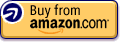


Don’t buy Sharp Aquos TV, their Warranty and attitude are horrible!,
0
0
Was this review helpful to you?

|Jul 29, 2014 7:33:51 AM PDT
Amazing device if your a techy and want to build the ultimate HTPC, retro gaming device.,
Let me tell you this turned out to be an amazing choice. Unlike the Fire TV all of the Nexus Players are fully root able and the boot loader can be unlocked with ADB commands. Kodi can be installed and set to always stay running and to autoload. Kodi gives you access IPTV services, retro gaming through Rom Collection Browser, and all the Android apps installed on the device can be launched seamlessly through Kodi. Also Limelight works extremely well over the onboard wireless ac card. I setup all of my pc games to stream and can play all my mmos in the comfort of my living room using this box. Also PS2 is setup on my pc and I use Limelight to stream the PS2 games, and I use 2 Bluetooth samurai controllers I bought from GameStop. Limelight streams the controls to the main pc with no delay. I also setup Limelight to stream my entire desktop, which works fantastic as well.
The storage may seem a little light but with stickmount and folder mount, a usb otg cable, and a 1tb portable hard drive my Nexus player now has 1tb of storage for apps, roms, and media. This does require root but it’s so easy to do on this device.
All in all an amazing box, can’t believe it’s not garnering more attention when it’s basically a totally open android device.
0
Was this review helpful to you?

|Good hardware but unrefined software and lack of apps,
The current price is $155 and it’s a rip off. Order from the Google website or play store and it’s just $99.
I own the Roku 3, tried the Fire TV, and now trying out Google TV. I’ll keep things simple here and only things that will apply for most folks. Please keep in mind this is my own experience and opinion.
ROKU 3
1. MicroSD. Works great and seems to play any video format (USB sticks too). My only gripe is it is below the HDMI connection. If you have a thick cable, then it might interfere with the slot.
2. Open – meaning there’s a lot of 3rd party support. There’s a ton of remote apps for example.
3. By far, the most free channels. The most channels and apps overall. There’s also a lot of “hidden” channels that you have to put in a code to activate.
4. Hardware is slower(dual core with the least RAM) but it is pretty snappy in use. I can’t really tell the difference most of the time until I fire up a game compared to the Fire TV.
5. Interface is very intuitive and easy to use. Lots of apps to choose from.
6. Remote has a headphone jack and it’s a great feature. It drains battery like crazy so use rechargeable AA batteries. Those Panasonic Eneloop batteries seems to last much longer.
7. Lots of international channels.
8. Remote has volume control and headphone jack. It also works like a game controller similar to the Nintendo Wii controller.
FIRE TV
1. Fast hardware with a quad core and the most RAM(2GB). Does not seem to make much of a difference when it comes to delivering videos though. All 3 systems played HD content flawlessly without hiccups. In game, the extra processing power is noticeable.
2. Simple, easy to use interface.
3. Amazon prime is your main app.
4. Speech recognition actually works on the remote.
5. No HBO so no GoT if you’re an addict.
6. Limited apps. No app for iOS users yet.
Google Player
1. Ironically, it doesn’t have as many apps. You would assume that Google would be the king of app counts but they’re not.
2. Interface is easy to use but it isn’t as polished as the others. Could be just me since it’s the newest one and I’m not used to it yet.
3. Less available apps and features despite being the same price as the Fire TV. Nowhere near as good as the Roku 3 for content while the Roku is cheaper.
4. Remote is the worst one of the 3. It also feels cheap. But it does have voice search and works.
5. Intel processor is fast but only has 1GB of RAM compared to Fire TV. However, I really can’t tell much difference even from the Roku 3’s dual core. Only in games can you tell that the Google Player is faster.
6. Casting is the best mirroring feature compared to other devices. It offers the most flexibility. You can mirror a tab from your chrome browser if you wanted to.
7. It’s 2014, yet Google still released a device with a USB 2.0 port instead of 3.0. The good news is that USB’s 2.0 480 mpbs connection is enough for 1080p content. The bad news is USB 2.0 has a max of 500 mA instead of 900mA for USB 3.0. So some of your high drain USB drives may not work.
USEFUL COMMON FEATURE
Screen mirroring – They all have this type of feature with different names(Casting, Mirroring, etc…). This is a very useful feature to display your pictures or videos. You can even use it as a bandaid fix for the Google Player’s lack of apps. It’s very useful but I also find it unappealing for content consumption. In actual use, it will drain the battery life of your mobile device. You can plug it in the wall and solve that problem. But then you’ll realize it’s the end of 2014 and I’m still not cordless. Like I said, useful but unappealing(if used for the lack of apps on the Player) at the same time.
In my opinion, I bought the streaming box to stream content. It is supposed to be the next advancement compared to the old cable box + DVR. I simply do not want to fidget with my phone or tablet when I am a couch potato. I know many technical folks will disagree with me and that’s ok because it’s subjective preference. But if you’re that technical about it then you’ll probably make an HTPC and an Android Box. Then there’s nothing you can’t do. The purpose of these simplified streaming boxes are that it’s simple. easy to use, and should not make my viewing experience more complicated. To me, the Roku 3 is the best player for that purpose without introducing more problems. I have additional apps for my Roku, Google Player and Fire TV but I don’t use it. I just want to plant myself on the couch after work, grab the remote and stream my favorite shows/movies. I plug my headphone into the remote if the house is noisy(i use the same headset for the Xbox One).
Update 12/24/2014
I’ve tried to use Casting as a fix for the Player’s lack of apps and I will say it works. However, whenever I do that, I ask myself why I would pay the…
Read more
Was this review helpful to you?

|Recent software update greeatly fixes earlier performance issues / Fantastic smartphone integration!,
First thing’s first: buy this from the Google Play store where it’s sold for the actual MSRP of $99. Seriously not sure why the prices are hiked on Amazon.
I received one of these for christmas. My overall impression is very positive. The hardware of the player itself was better than I was expecting, solid, surprisingly weighty, and an all-rubber bottom which makes it not slide around from the weight of the power/HDMI cable. The remote isn’t as nice as others, I’ll agree with other reviews there, but it responds to my inputs immediately with clicky buttons, so I’m not complaining. I actually prefer to control the Player with my phone using the Android TV controller app, since I can use it to quickly input text for searches.
Software Update and Performance: Booting up and updating was quick and painless. I was relieved to see software updates offered since many reviews (such as Ars Technica and CNET) cited stuttered performance, dropping frames in video playback, and buffering issues. The software updates specifically cited improved performance overall, and it seems to have worked as I can bounce all around the player’s menus, videos, music, fast forward, rewind, etc and it doesn’t miss a beat. Haven’t experienced a single dropped frame in a video. Video playback (YouTube, Play Movies,Netflix,) all begin IMMEDIATELY and look great, starting off at 480p for a few seconds then sharpening to HD. So far I have zero complaints about performance, it’s actually better than my expectations. (Some of the games available look absolutely gorgeous.)
Google Casting / Chromecast: This feature is a fun part of the Nexus Player. Basically you can play media from your phone over the network through the Nexus Player. I can browse my phone for things to watch or listen to, then when I hit play, it comes through on my TV and sound system. It’s a fun concept for anyone familiar with the Chromecast. If there are other people connected to your network, they can queue up videos to watch or music to listen to next, adding to a communal playlist. You can play/pause, seek, alter volume, and change media all from your phone using existing app interfaces. (It’s worth noting that the Nexus Player appears to pull videos and music from the internet when casting using your phones — I tested this by playing an hour-long documentary on YouTube on my nexus player chosen from my phone. Just as the video began, I turned my phone off to see if the video would be interrupted — the video played through to the end. (Although it should be noted in this scenario, you can only play/pause using the remote control, as other inputs are supposed to be coming from your phone.) This does mean, if you were curious, that you can put your phone to sleep after choosing something to play and it won’t be burning through battery. It’s the Mirroring casting mode (where your phone is literally mirroring its screen to your TV) where your phone’s screen must remain on and a wifi connection must be maintained. You’d only want to use this for things that the Nexus Player can’t natively do, such as browse photos or put a web site up on the TV. Overall, this is a fun and unique feature of the Nexus Player that does work with Android as well as (updated) iOS devices. (For the record, you have to register your mobile device with the nexus player. Not just ANYONE on your network will have access to controlling it.)
Sleep-Waking: For all I know this could be a standard feature of streaming STB’s like this these days, but I surprised to find the Nexus Player has no power button or means to put it to sleep. The Player automatically enters sleep mode when you turn off your TV, and wakes automatically when you turn on your TV. It’s really as though the Nexus Player IS your TV. This can have one negative effect, however, where playing music through your Nexus Player means your TV must be on. However if you have your player running through an amplified receiver with HDMI, the Nexus will turn on and off with the receiver, allowing you to leave your TV off and chose/play music using your phone.
Apps: The Nexus Player is only a couple of months old by this point, and it’s no surprise that there’s a slight lack of apps right now. However, the number seems to be growing. It’s worth noting that the Nexus Player DOES run full-on-Android, and you can install just about any Android app directly to your Nexus Player by accessing the Google Play Store on your computer, finding an app, clicking “Install” and choosing your Nexus Player as the destination. The App will then be pushed to your player. A great Android-TV app to get is one called “Sideload Launcher” — this is an app that provides an App Drawer of sorts for non-standard Android-TV apps (such as a game emulator or file explorer.) Not all apps will work equally, since some require touch and just won’t work with a directional pad. But it’s a nice feature…
Read more
Was this review helpful to you?

|